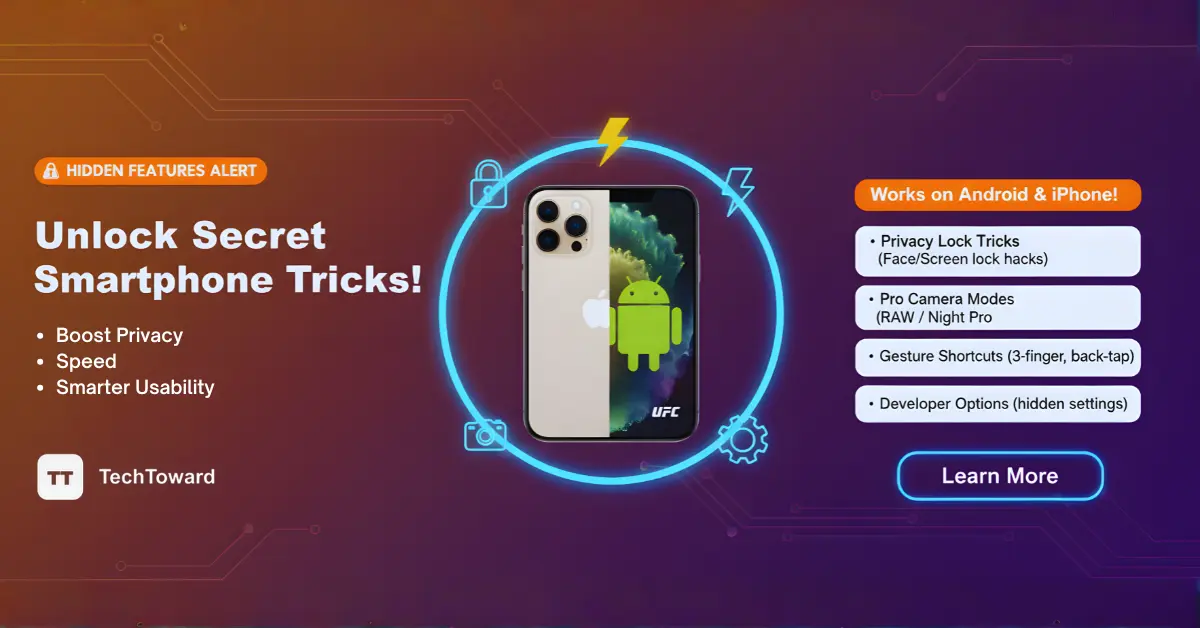Quick Summary
Your smartphone already has powerful hidden features—things like back gestures, advanced camera modes, custom shortcuts, live captions, app pinning, private spaces, and more. By enabling these, you can speed up phone, boost privacy, and unlock smarter usability that most users never notice.
Why You Haven’t Found These (Yet)
Before we dive into features, a few things to help you understand:
-
Many hidden features are tucked into Accessibility, Developer Options, or Gestures menus, which casual users rarely explore.
-
They may be disabled by default—manufacturers often leave them off to reduce confusion.
-
Some features depend on the version of iOS or Android, or on specific models.
-
Misusing developer tools or toggling advanced settings can cause instability, so proceed carefully (especially in Android’s Developer Options).
With that in mind, let’s explore.
1. Back Tap / Quick Tap & Flip Gestures
iOS: Back Tap
On iPhones (iOS 14 and later), you can turn the back of your phone into a hidden button. Tap twice or thrice to trigger shortcuts like launching Camera, turning on flashlight, opening an app, or running a pre-made Shortcut.
How to enable:
-
Go to Settings → Accessibility → Touch → Back Tap
-
Choose “Double Tap” or “Triple Tap”
-
Assign the action (e.g. Lock Screen, App, Shortcut)
Pro tip: Use triple taps for functions you rarely use, double taps for everyday tools.
Android: Quick Tap & Flip to Shhh
Some Android models (especially Google Pixel and others) offer a Quick Tap (double-tap on the back) to launch actions like opening camera or controlling media.
Also, “Flip to Shhh” lets you silence incoming calls or notifications by placing your phone face down.
How to check:
-
Go to Settings → System → Gestures (or similar)
-
Look for “Quick Tap” or “Double tap back”
-
Toggle it on and pick an action
-
Check “Flip to Shhh” or “Mute on face down” in gestures or Do Not Disturb settings
Not all phones support it, and availability depends on the maker.
2. Advanced Camera Modes & Tricks
Modern phones hide camera features that often go unused. Here are some:
iOS: ProRAW, ProRes, Exposure Control
-
On newer iPhones, you can shoot ProRAW for full-fidelity editing, or ProRes for high-quality video.
-
In the Camera app, long-press the exposure slider to lock exposure/blur control.
-
Use Night mode’s manual exposure control to adjust brightness when shooting in dark environments.
These advanced modes unlock better post-processing power.
Android: Manual / Pro Mode, Pixel 8 “Magic Editor”
-
Many Android phones (Samsung, OnePlus, Pixel) include a Pro / Manual mode where you control ISO, shutter speed, white balance, focus, etc.
-
Pixels (for example) include “Magic Editor” or “Best Take” modes that let you fix lighting or remove objects after taking the shot.
-
Some Android phones support saving in RAW / DNG format for higher fidelity editing.
How-to enable:
-
Open Camera → Mode → Pro / Manual
-
Adjust settings like ISO / shutter / focus / exposure
-
Save as RAW if available
-
Experiment with “Night”, “Macro”, or “Portrait” with depth control
Once you try manual mode, you’ll see how the auto mode sometimes overcorrects.
3. Live Caption & Live Transcribe (Android)
Android includes a built-in Live Caption feature: when media (video/audio) plays, you can see subtitles in real time—even if your volume is off.
Live Transcribe converts speech to text in real time—useful in noisy settings or for accessibility.
How to enable:
-
Live Caption: Press volume key, expand the volume panel, toggle Live Caption
-
Live Transcribe: Go to Settings → Accessibility → Live Transcribe, toggle on
These features’re incredible for watching muted videos, gaining accessibility, or reading speech in loud environments.
4. App Pinning / Screen Pinning
When handing your phone to someone else, you might want to restrict them to one app. That’s where App Pinning / Screen Pinning comes in.
-
Android: Pin an app so others can’t leave it. In Overview (recent apps), tap the app’s icon, and choose “Pin.”
-
iOS (Guided Access): Enable Guided Access under Settings → Accessibility → Guided Access. Triple-click side button to lock an app, disable touch/motion, and restrict exit.
Use it when giving someone temporary access—for example, letting someone play a game or access a single app without going elsewhere.
5. Developer Options & Hidden System Tools (Android)
Unlocking Developer Options on Android opens access to advanced features few casual users explore.
How to unlock:
-
Go to Settings → About phone → Build number
-
Tap it seven times
-
Return to the main Settings, you’ll see “Developer options”
Once inside, you can:
-
Limit background processes to reduce RAM usage
-
Change animation scales to speed up UI
-
Force GPU rendering
-
Mock location (for testing)
-
Show CPU usage overlay
-
USB debugging, etc.
⚠️ Be cautious: toggling random settings may destabilize your phone.
6. Notification & Share Menu Pinning (Android)
Notification Channels & Customization
Android lets you deeply control notifications per app: which type of notifications (sound, silent, alerts) you want for every app. This is done via Notification Channels.
Pin Share Targets
In the system share sheet, you can pin your favorite share destinations (contacts, apps) so they always show first. Press-and-hold an app in the share menu and pin it.
These subtle tweaks save you time and reduce anxiety from misfiring notifications.
7. Text Replacement, Custom Shortcuts & Automation
iOS: Text Replacement & Shortcuts
-
Go to Settings → General → Keyboard → Text Replacement and set abbreviations (e.g. “addr” → full address)
-
Use the Shortcuts app to automate sequences: e.g. “When I leave work, turn off Wi-Fi, open Podcast, send ETA via Messages.”
Android: Text Expansion & Bixby / Routines
-
Many Android keyboards (Gboard, Samsung) support personal dictionary / text shortcuts
-
Use Routines / Bixby / Google Assistant to automate tasks based on time, location, or triggers (e.g. at 10 PM, set Do Not Disturb, dim screen, launch sleep app)
These features let your phone “think” ahead of you.
8. Hidden / Private Spaces for Apps & Photos
Android: Private Space
In Android 15 and some OEM skins, there’s a Private Space (or “secure folder”) that conceals apps, photos, and data behind extra authentication.
Apps hidden here do not appear in your normal day-to-day views or notifications.
iOS: Hide & Lock Apps
In iOS 18+, you can Require Face ID / Hide apps by long-pressing the app → “Require Face ID” → “Hide and Require Face ID.” The app disappears from home screen and gets tucked into a Hidden folder.
Use these when you want to hide sensitive apps (banking, private messaging, photos) from prying eyes.
9. Emergency & Health Shortcuts
Smartphones can act as safety tools if configured properly
-
On iPhone: Configure Medical ID under Health app so emergency responders see allergies, blood type, etc., even when locked.
-
On Android: Use Emergency Information under locked screen settings to display key info.
-
Set up SOS / Emergency call triggers (button combos) so you can quickly contact help even if your screen is locked.
Don’t wait until you need it—set this up early.
10. Smart Sleep / Wind Down & Do Not Disturb Tweaks
Phones help you manage your rest and focus, silently.
-
iOS: Use Bedtime / Sleep Focus to schedule Do Not Disturb, reduce distractions, dim the screen.
-
Android: Many phones include Digital Wellbeing / Bedtime mode to limit notifications, change screen to grayscale, etc.
-
Use Focus / App limits features to block distracting apps during certain hours.
These built-in features help enforce healthy phone habits without installing extra apps.
Hidden vs. Plugin Apps: When to Use Built-ins
One trap many users fall into is immediately downloading “secret feature” apps. But often, the phone already has the function built in—you just must enable it. Some apps replicate or extend, but they can drain battery or compromise privacy.
Stick to native tools unless you’re using a trusted app and you know why you need it.
Real-Life Examples & Anecdotes
-
Morning commute shortcut: One friend set Double Tap (Back Tap) to open Maps + start music. Instead of fumbling every morning, two taps and they’re ready.
-
Photo cleanup trick: Another user enabled RAW on their Android and deleted bad auto-processed images later—improving gallery quality.
-
Privacy at a glance: A coworker hid their chat/messaging apps in Private Space so when someone picks up their phone, nothing shows except a blank home screen.
-
Silent movie watching: I often use Live Caption to read YouTube videos quietly on a plane without headphones.
-
Emergency confidence: I had a scare once—my iPhone’s Medical ID popped up for paramedics when they needed it. Worth setting up.
Tips for Safely Exploring Hidden Features
| Tip | Why It Matters |
|---|---|
| Back up before toggling developer settings | If a setting breaks your UI, you’ll want to recover safely |
| Toggle one feature at a time | Easier to track what causes unintended effects |
| Use short test routines | Try automations in a safe context to verify they work |
| Avoid unknown toggles in Developer Options | Some can change hardware behavior, battery usage, or connectivity |
| Document changes | Keep a note of what you enabled/disabled for future reference |
FAQs (People Also Ask)
Q: What hidden features do iPhones have?
A: iPhones support Back Tap (double/triple tap), Text Replacement, Guided Access, Medical ID, Hide & Lock apps, Shortcuts automations, and advanced camera modes like ProRAW/ProRes.
Q: Does Android have a built-in night mode?
A: Yes—Android offers Bedtime / Digital Wellbeing features to schedule Night Mode, grayscale, reduce notifications, etc.
Q: How do I enable Developer Options on Android?
A: Go to Settings → About phone → Build number, tap 7 times until you see a message that Developer Options are activated.
Q: Can I pin an app so no one can exit from it?
A: Yes—on Android, use App Pinning / Screen Pinning. On iPhone, use Guided Access under Accessibility.
Q: What is Private Space or Hidden Apps?
A: It’s a secure area of your phone where apps or files are hidden from the regular interface and require extra authentication to access. Android 15 and iOS 18 support similar hiding/locking features.
Q: Is Live Caption available on iPhones?
A: As of now, Live Caption is a built-in feature on Android. iOS has Live Captions planned (or in some beta builds) but not universally rolled out yet.
Conclusion
Your smartphone holds more power than you may realize. Exploring and enabling these hidden features can turn routine tasks into frictionless gestures, improve your privacy, and make you far more efficient.
Start with one or two features (like enabling Back Tap or Live Caption) and slowly activate more. Test what works best for your daily use.
If you enjoyed unlocking these, share this with friends who use less of their phone’s potential than they realize. And let me know: which hidden feature blew your mind first?
Want help configuring one of these step by step on your particular model? Just tell me — I’ll walk you through it!