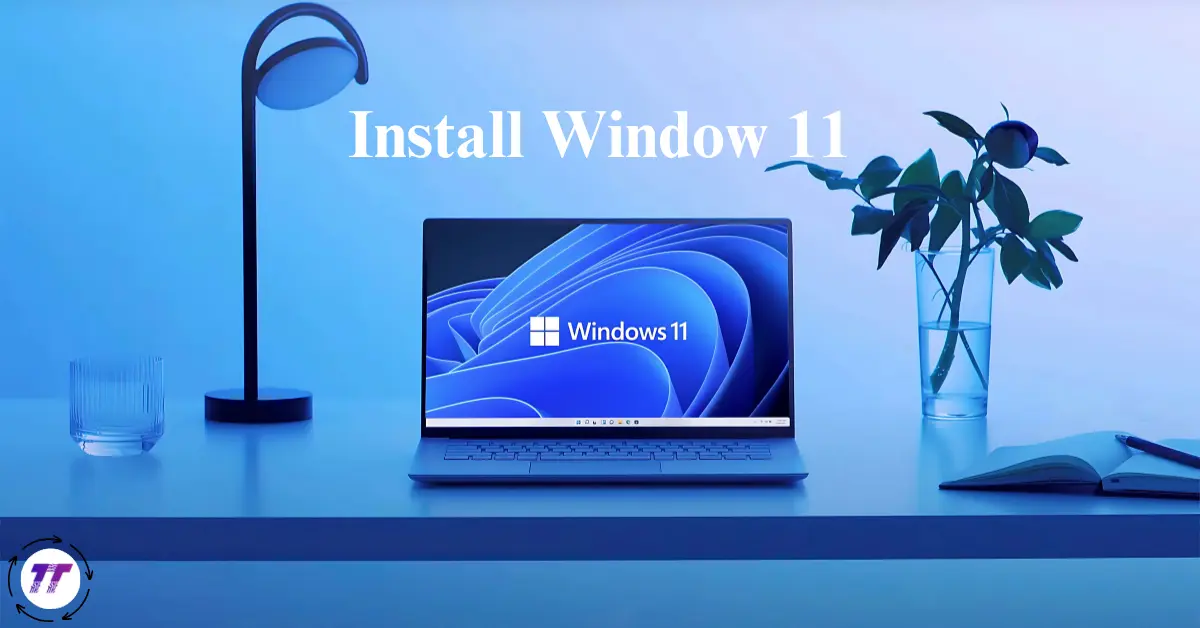Upgrading your computer can sometimes feel like trying to move a couch up a spiral staircase—possible, but nerve-wracking. If you’ve been thinking about making the leap to Microsoft’s latest operating system, you’ll be glad to know it’s a lot simpler than it sounds. In this guide, I’ll share easy tips to help you install Windows 11 smoothly, even if you’re not a tech expert.
By the end, you’ll know exactly what steps to take, what to avoid, and how to make the process as quick and painless as possible. Whether you’re upgrading from Windows 10 or starting fresh on a new device, these tips will save you time, effort, and potential headaches.
Why Install Windows 11 in the First Place?
Before we jump into the easy tips for installing, it’s worth understanding why you might want to install Windows 11 at all.
| Feature | Windows 10 | Windows 11 |
| Start Menu & Taskbar | Left-aligned, traditional design | Centered, modern look with rounded edges |
| Performance | Solid, but older optimization | Improved speed, better memory management |
| Gaming Features | Basic HDR support | Auto HDR, DirectStorage for faster loading |
| App Store | Limited selection | Redesigned Microsoft Store with more apps |
| Security | Standard Windows security | Enhanced with TPM 2.0 & Secure Boot requirements |
| Touch & Tablet Use | Functional but basic | More fluid gestures & touch optimization |
If these improvements align with your needs, the upgrade could make your PC experience more enjoyable and efficient.
Step 1: Check If Your Device Is Ready
1.1 Confirm Hardware Requirements
Before you even think about clicking “Install,” you’ll want to check if your PC can run it. Microsoft’s minimum requirements for Windows 11 include:
- A compatible 64-bit processor
- 4GB RAM or more
- 64GB storage or more
- TPM 2.0 chip
- Secure Boot capability
Easy tip: Use Microsoft’s PC Health Check tool to automatically verify compatibility. This can save you from wasting time on an installation that won’t work.
1.2 Backup Your Files
Even though upgrading is generally safe, things can go wrong—power outages, failed updates, or software conflicts. Make a copy of your important files on:
- An external hard drive
- A cloud storage service (OneDrive, Google Drive, Dropbox)
A quick personal lesson: I once skipped this step and lost months of personal photos. Don’t make my mistake.
Step 2: Choose Your Installation Method
There are a few ways to install Windows 11, and the best method depends on your needs.
| Installation Method | Pros | Cons |
| Windows Update | Easiest method, keeps files & settings | May not be available immediately |
| Installation Assistant | Direct from Microsoft, works if update isn’t showing | Requires stable internet & compatible system |
| Clean Install via USB | Fresh start, no leftover files or bloatware | Erases everything, needs reinstall of all apps & drivers |
2.1 Windows Update
If your PC is compatible, the easiest route is:
- Go to Settings → Update & Security → Windows Update.
- Click “Check for updates.”
- If Windows 11 appears, click “Download and install.”
Easy tip: This method keeps your files and most settings intact, making it the smoothest upgrade.
2.2 Installation Assistant
If Windows Update isn’t offering the upgrade yet, Microsoft’s Installation Assistant is your next best bet. Download it from Microsoft’s official site, run it, and follow the prompts.
2.3 Clean Install via USB
For a completely fresh start:
- Use the Media Creation Tool to make a bootable USB drive.
- Restart your PC, boot from the USB, and follow the installation steps.
This method erases everything—ideal if you want a brand-new system without leftover clutter.
Step 3: Prepare for a Smooth Installation
3.1 Free Up Disk Space
You’ll need at least 64GB, but realistically, aim for more. Delete unnecessary files, uninstall unused programs, and empty your recycle bin.
3.2 Update Drivers
Old drivers can cause glitches. Update your graphics, audio, and network drivers before installing.
3.3 Keep Power Steady
If you’re on a laptop, plug it into power. A sudden shutdown mid-installation is the fast lane to frustration.
Step 4: Customize Settings During Setup
When you install Windows 11, you’ll be guided through some setup screens:
- Region & language – Select your location and preferred keyboard layout.
- Sign in with Microsoft account – This syncs settings and makes password recovery easier.
- Privacy settings – Decide which data to share with Microsoft.
Easy tip: Take your time here—rushing through could mean you accidentally agree to settings you don’t want.
Step 5: Post-Installation Essentials
Once your Windows 11 installation is done, there are a few things you should do immediately:
5.1 Install Updates
Go to Settings → Windows Update and check for any pending updates. These often include critical patches and security fixes.
5.2 Reinstall Essential Apps
Add back your work software, creative tools, or games. You can also explore new apps in the Microsoft Store, which has been redesigned for Windows 11.
5.3 Tweak Your Settings
Customize your taskbar, theme, and Start menu to suit your workflow. One of the joys of a new OS is making it feel like home.
Extra Easy Tips to Avoid Common Problems
Here are some bonus pointers to make your Windows 11 installation even smoother:
- Disconnect unnecessary peripherals – Printers, external drives, and webcams can sometimes cause conflicts during installation.
- Have your product key ready – If you’re doing a clean install, you may need to enter it.
- Ensure a stable internet connection – Interrupted downloads can corrupt installation files.
- Consider creating a system restore point – It’s an extra safety net in case you need to roll back.
- Patience is key – Some updates and installations can take a while; forcing a shutdown can cause bigger issues.
Common Myths About Installing Windows 11
Myth 1: It’s too complicated for non-tech users.
Truth: With Microsoft’s guided tools and these easy tips, almost anyone can handle it.
Myth 2: You’ll lose all your files.
Truth: An upgrade installation preserves your files; just remember to back them up anyway.
Myth 3: Older PCs can’t run Windows 11 at all.
Truth: While there are official requirements, there are workarounds for some systems—but proceed with caution.
Frequently Asked Questions About Installing Windows 11
1. How long does it take to install Windows 11?
On average, the installation takes between 30 minutes to 1 hour, depending on your internet speed, PC performance, and whether you’re doing an upgrade or a clean install. Older systems or slower connections may experience longer processing times.
2. Can I go back to Windows 10?
Yes. If you upgraded from Windows 10, you have 10 days to roll back using the built-in recovery option in Settings → System → Recovery. After that, you’d need to reinstall Windows 10 manually from installation media.
3. Do I need to pay for the upgrade?
If you already have a genuine copy of Windows 10, the upgrade to Windows 11 is free. If you’re installing on a new device or building a PC from scratch, you’ll need to purchase a valid Windows 11 license.
Get the compatible gear you need here: Click here to buy on Amazon
Final Thoughts
Learning how to install Windows 11 doesn’t have to be intimidating. By following these easy tips, you can avoid the most common mistakes, keep your files safe, and enjoy a smoother upgrade process.
The key is preparation—checking compatibility, backing up your data, and choosing the right installation method for your needs. Once installed, Windows 11 offers a modern, responsive, and more secure computing experience that’s worth the effort.
If you’ve been putting off the upgrade because it seemed complicated, take this as your sign to go for it. With the right approach, you’ll be up and running in no time—without any of the stress.