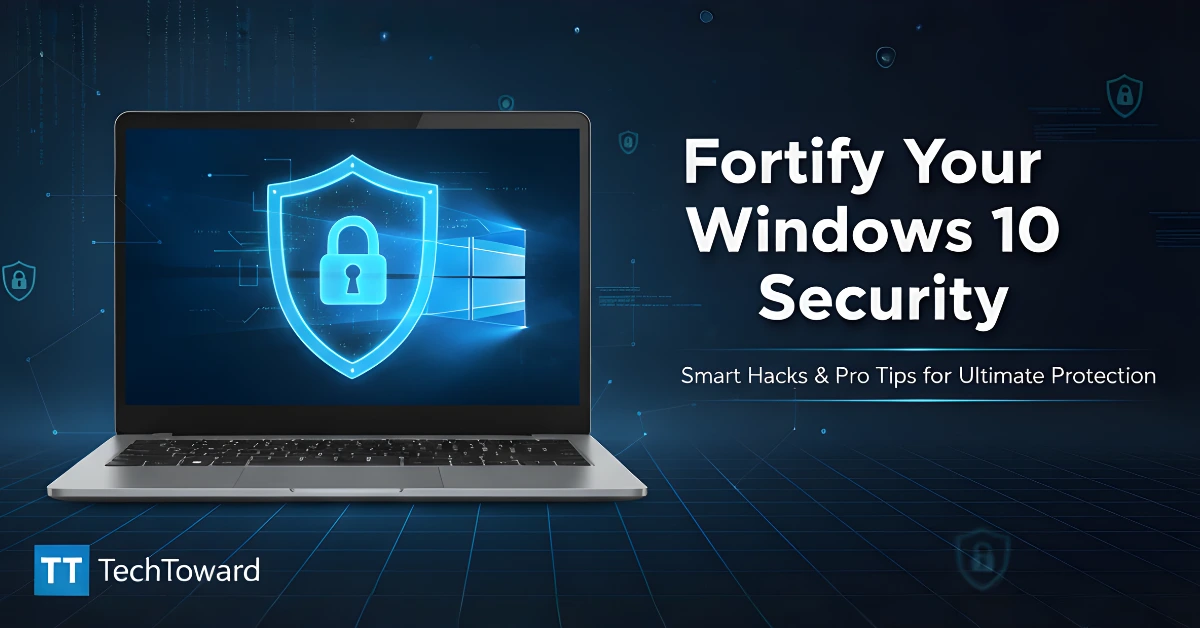Keeping your Windows 10 secure may seem complicated, but with the right hacks and smart habits, you can protect your data and privacy with ease. This guide will show you how to strengthen your Windows 10 defenses using both simple tweaks and advanced configurations—no technical background required.
Understanding Windows 10 Security Basics
Before diving into advanced tactics, it’s important to understand how Windows 10 security works. Microsoft has built-in layers of protection that, when properly configured, can prevent most threats like malware, ransomware, and phishing attacks.
What Are the Core Windows 10 Security Features?
- Windows Defender Antivirus – A built-in tool that provides real-time protection against viruses and malware.
- Firewall & Network Protection – Controls inbound and outbound connections, blocking unauthorized access.
- Windows Update – Regular updates patch vulnerabilities that hackers exploit.
- BitLocker Drive Encryption – Encrypts your drives so no one can read your files without authorization.
- User Account Control (UAC) – Alerts you before changes are made that require admin privileges.
🟢 Pro Tip: Always keep these features enabled and updated. Many users disable them for performance reasons—don’t. Security should always come first.
Advanced Security Hacks to Boost Your Windows 10 Protection
Let’s explore expert-level tweaks to fortify Windows 10 security and keep cybercriminals at bay.
1. Use a Local Account or Secure Microsoft Account
Avoid using weak passwords. Instead:
- Enable two-factor authentication (2FA) on your Microsoft Account.
- Or, use a local account disconnected from the cloud for privacy.
2. Encrypt Your Hard Drive with BitLocker
BitLocker (available in Pro and Enterprise editions) adds a powerful encryption layer:
- Open Control Panel → System and Security → BitLocker Drive Encryption.
- Click Turn on BitLocker.
- Follow on-screen prompts to set up encryption.
Why it matters: Even if someone steals your PC, they can’t access your files without your encryption key.
3. Enable Controlled Folder Access
This feature in Windows Security blocks unauthorized programs from accessing key folders.
- Go to Windows Security → Virus & threat protection → Manage ransomware protection.
- Toggle Controlled folder access ON.
Add sensitive folders like Documents, Desktop, and Pictures to the protected list.
4. Disable Remote Desktop (RDP) if Not Needed
Hackers frequently target open RDP ports.
- Go to Settings → System → Remote Desktop.
- Turn off the Enable Remote Desktop toggle unless you truly need it.
5. Secure Your Wi-Fi Connection
Always:
- Use WPA3 encryption (or at least WPA2).
- Change the default router password.
- Hide your SSID if possible.
6. Use Windows Sandbox for Testing Software
If you install unknown programs often, use Windows Sandbox (Windows 10 Pro).
- Enable via Windows Features → Turn Windows features on or off → Windows Sandbox.
- Run suspicious apps safely in isolation.
7. Adjust Privacy Settings
Windows 10 collects telemetry data by default. Limit this for privacy:
- Open Settings → Privacy → Diagnostics & feedback.
- Choose Basic or disable optional diagnostic data.
Smart Habits That Keep You Safe Every Day
Security isn’t just about tools—it’s about habits. Here are daily pro tips for Windows 10 security:
- Keep your system updated: Schedule automatic updates to avoid missing critical patches.
- Avoid pirated software: They often contain hidden malware.
- Use a password manager like Bitwarden or 1Password.
- Backup regularly using File History or OneDrive.
- Stay alert for phishing: Don’t click suspicious links or attachments in emails.
Real-Life Example
A small business owner once ignored Windows updates for six months. Their PC got hit by ransomware that encrypted all client data. After enabling BitLocker, Controlled Folder Access, and automatic updates, they’ve remained incident-free. The difference was just a few clicks that made their system virtually bulletproof.
Additional Tips for Advanced Users
| Feature | Benefit | How to Access |
| Group Policy Editor | Fine-tune security policies | gpedit.msc |
| Windows Defender Exploit Guard | Protects against zero-day attacks | Windows Security settings |
| AppLocker | Restrict app execution | Only on Pro/Enterprise editions |
| PowerShell Security Cmdlets | Automate security checks | Get-MpComputerStatus |
FAQs About Windows 10 Security
1. How can I tell if my Windows 10 is secure?
Go to Windows Security Dashboard. If all shields are green, your system is protected.
2. Should I use third-party antivirus with Windows Defender?
Not necessary for most users. Windows Defender is strong enough when paired with good browsing habits.
3. Is Windows 10 still safe in 2025?
Yes—but ensure it’s updated and officially supported by Microsoft. Avoid using outdated builds.
4. How do I check if I have ransomware protection enabled?
Go to Windows Security → Virus & threat protection → Ransomware protection settings.
5. What’s the easiest way to boost security instantly?
Turn on automatic updates, BitLocker, and two-factor authentication.
Conclusion: Take Charge of Your Windows 10 Security
Fortifying your Windows 10 security doesn’t require expert skills—just awareness and consistent action. From enabling BitLocker and Controlled Folder Access to tightening privacy settings and using Windows Sandbox, each step builds a stronger defense wall.
🔒 Take action today:
Review your security settings, apply these hacks, and make your PC a fortress against digital threats. Safe computing starts with smart choices—make them yours now.