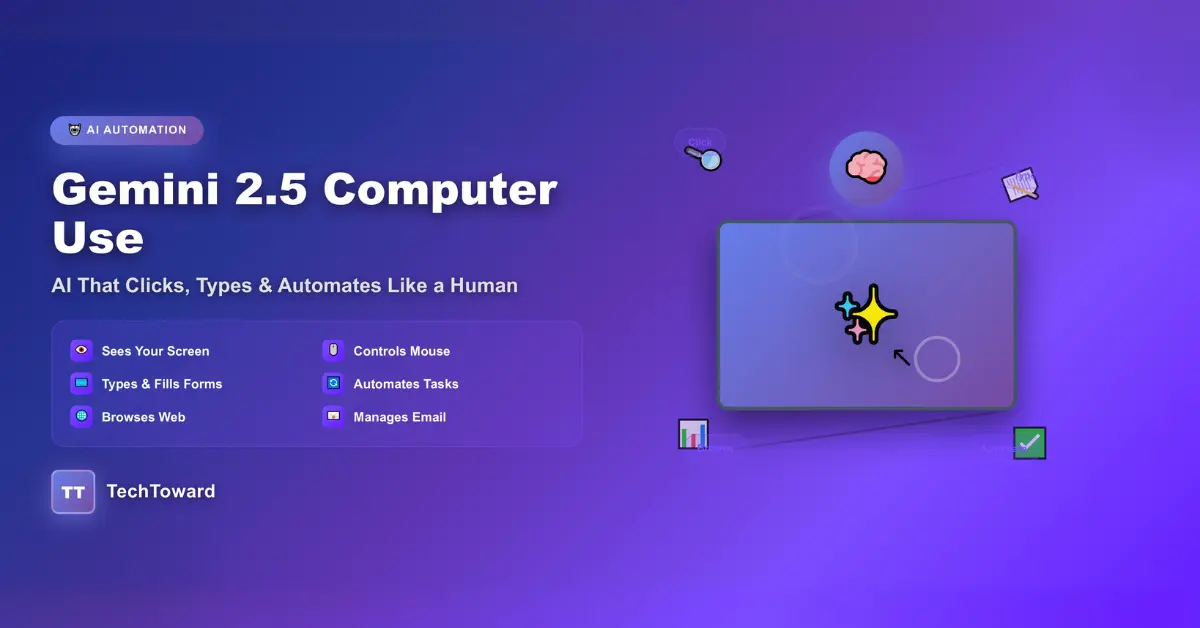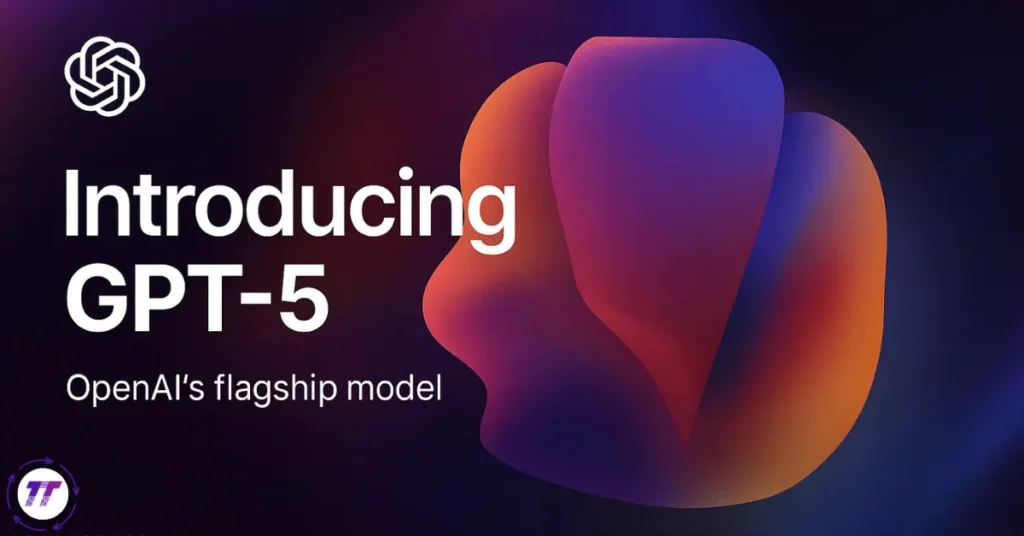Quick Answer: Google’s Gemini 2.5 Computer Use lets AI interact with your computer as a human would—seeing the screen, moving the mouse, clicking, typing, and completing tasks in any app. It turns AI from a passive chatbot into an active digital assistant that takes real actions on your behalf.
What Is Gemini 2.5 Computer Use—and Why It Matters
Imagine a tireless digital helper that handles repetitive computer chores so you can focus on meaningful work. That’s the promise of Gemini 2.5 Computer Use—an AI that can use your computer, not just talk about it.
Unlike earlier models limited to text or images, Gemini 2.5 interprets on-screen content and performs actions—clicking buttons, filling forms, scrolling, or navigating apps. Tasks like copying data between spreadsheets, filling out forms, researching online, or managing email can now be done automatically. The result: hours saved daily and a major productivity leap.
How Gemini 2.5 Computer Use Works
The Core Technologies
- Vision Understanding:
Gemini visually interprets your screen—recognizing text fields, buttons, images, and menus. - Action Planning:
Once it understands the screen, it builds a plan of steps to meet your goal, like finding flights or sending emails. - Precise Control:
The model moves the cursor, clicks, types, and navigates applications with pixel-level accuracy. - Contextual Decision-Making:
It adapts to unexpected changes such as pop-ups or layout updates instead of failing like rigid scripts.
Example: Scheduling a Meeting
If you say “Schedule a meeting with John next Tuesday at 2 PM,” Gemini:
- Detects your email app on-screen
- Opens a new message
- Adds John as recipient
- Writes a professional invitation
- Suggests adding it to your calendar
- Awaits confirmation
- Sends and schedules once approved
All in seconds—executing dozens of small, adaptive steps.
What You Can Do With Gemini 2.5 Computer Use
Everyday Automation
Web & Research
- Gather data from multiple websites
- Compare product prices
- Extract and organize web info
- Fill out online forms automatically
Email & Communication
- Draft and send messages
- Sort and prioritize inboxes
- Coordinate meetings
- Send automatic follow-ups
- Summarize long threads
Documents & Data
- Copy data across apps
- Format reports or presentations
- Update spreadsheets
- Compile analytics or summaries
Professional Applications
Customer Support: Handle routine queries by navigating internal systems and logging actions.
Software Testing: Run GUI tests, fill forms, and record issues automatically.
Data Migration: Move data between old and new systems through direct interface control.
Market Research: Track competitor websites and compile automated reports.
How It Differs From Traditional Automation
Old Tools: Scripts & RPA
Macros and RPA bots automate clicks but are brittle—breaking when layouts change, requiring coding, and demanding constant maintenance.
Gemini’s Approach: Intelligent Adaptation
- Visual: Works with any app or website
- Natural Language: Controlled by plain English
- Adaptive: Adjusts to UI changes
- Low Maintenance: Learns patterns over time
Think of traditional automation as a rigid recipe; Gemini is a flexible chef who adapts when ingredients or tools change.
Getting Started
Requirements
- Windows, Mac, or Linux computer
- Internet connection and Google account
- Gemini 2.5 access
Safety First
Start with non-sensitive tasks, review planned actions, back up files, and understand privacy settings.
Setup Steps
- Enable Computer Use in Gemini settings under Advanced Features
- Install the Desktop Agent for secure local-to-cloud interaction
- Configure Permissions to define which apps Gemini can access
- Test Simple Tasks like opening a browser or typing a short note
Example Automation: Daily News Digest
Command:
“Every morning at 8 AM, open CNN, BBC, and Reuters, copy the top five headlines from each, create a Google Doc titled with today’s date, and share it with my work email.”
Gemini visits each site, extracts headlines, compiles a document, and shares it—hands-free every morning.
Real-World Success Stories
Sarah’s Jewelry Business:
Gemini updates listings across Etsy, Amazon, and eBay, syncs prices and inventory, and answers common questions. She reclaimed 20 hours weekly and grew revenue 40 %.
Marcus the Researcher:
Gemini monitors 30+ academic journals, downloads new papers, builds citation lists, and summarizes key points. Literature review time dropped from 10 hours to 30 minutes.
TechStart Inc.:
Gemini automates customer onboarding—extracting data from signup forms, creating accounts across five systems, sending welcome emails, and scheduling follow-ups. Setup time fell from 45 minutes to 5 minutes; errors down 90 %.
Privacy, Security & Ethics
What Gemini Can See
To act, Gemini processes temporary screenshots of your screen—so it can view emails, documents, or personal data if visible.
Data Protection
Google applies encrypted communication, short-term screen data storage, and compliance with GDPR/CCPA. Users can block certain apps or redact sensitive info.
Privacy Best Practices
- Use separate accounts for AI tasks
- Enable field-redaction for passwords
- Review audit logs
- Avoid running AI automation on sensitive systems
Security Risks & Mitigation
Potential issues include account misuse, malicious prompts, or unsafe third-party apps.
Stay protected by:
- Using wo-factor authentication
- Reviewing permissions
- Requiring confirmations before critical actions
- Monitoring logs
- Testing automations in sandboxed environments
Ethical Considerations
Job Impact: Some repetitive roles will shrink, but new ones emerge in AI supervision, automation design, and creative strategy.
Transparency: Disclose AI involvement when interacting with customers.
Fairness: Audit outcomes for bias if using AI in decision processes like hiring or prioritization.
Troubleshooting
AI Misreads the Screen
- Raise screen resolution
- Close cluttered windows
- Give precise verbal cues (“Click the blue Submit button bottom right”)
Automation Stops Midway
- Split tasks into smaller steps
- Ensure stable internet
- Keep necessary apps open
- Check if pop-ups or antivirus interfered
Unexpected Actions
- Use confirmation mode
- Refine instructions
- Add checkpoints (“Show me results before step 3”)
The Future of Computer-Use AI
Coming Capabilities
Multi-Modal Understanding: Integrate screen vision with audio—understanding both visuals and speech.
Proactive Assistance: Anticipate routines and offer to automate them.
Cross-Device Continuity: Start on a desktop, continue on a phone.
Collaborative AI Teams: Multiple agents coordinating complex workflows—communication, data, scheduling, and analysis.
Industries Transformed
- Healthcare: Auto-updating records, scheduling, and drug-interaction alerts.
- Legal: Reviewing contracts, researching case law, generating templates.
- Finance: Monitoring portfolios, enforcing compliance, creating reports.
- Education: Personalized learning, grading, and communication automation.
FAQs
What is Gemini 2.5 Computer Use?
An AI feature that visually understands your screen and performs computer actions—clicking, typing, navigating—based on natural-language instructions.
Is it safe?
Yes, with encryption, temporary data processing, audit logs, and user-controlled permissions. Always enable 2FA and restrict access to non-sensitive data first.
Can it work with any app?
Nearly all standard apps and websites, since it relies on visual context, not code integrations. Unusual or locked-down UIs may require extra setup.
How is it different from RPA?
RPA relies on rigid scripts; Gemini uses vision and reasoning to adapt and understand instructions in plain language.
What if it makes a mistake?
You can enable confirmation prompts, review activity logs, and pause or undo actions.
Do I need programming skills?
No—just describe tasks in English. Gemini translates requests into on-screen actions.
Can it run when my computer is off?
Local tasks need the device on, but some cloud-based workflows can run remotely.
Cost?
Pricing depends on usage tier—see Google’s AI pricing page.
Will it eliminate jobs?
It automates repetitive tasks but creates new opportunities in oversight, analysis, and strategy—enhancing human productivity.
Can I restrict access?
Yes. You can whitelist specific apps and files, expanding permissions only as trust grows.
Taking Your First Steps With AI Automation
Gemini 2.5 marks a turning point in human-computer interaction. For the first time, AI can both understand and act inside your digital environment.
Start small—pick one repetitive task that eats 15–30 minutes daily, like gathering data or updating forms. Instruct Gemini to handle it, watch how it behaves, and refine your prompt. As confidence grows, expand automations.
The sweet spot lies in collaboration: AI handles execution, while you apply creativity and judgment.
Ready to Transform How You Work?
The future of work isn’t humans vs AI—it’s humans with AI. Gemini 2.5 Computer Use gives you a reliable assistant that handles routine digital labor so you can focus on innovation.
Your Next Steps
- Identify 3–5 repetitive tasks
- Enable Gemini 2.5 on the Google AI platform
- Automate one simple process
- Iterate and expand
- Measure productivity gains
AI computer use has moved from science fiction to daily reality. The question is no longer if this technology will reshape work—but whether you’ll lead the change or follow later. Start today and discover how much more you can achieve when an intelligent digital assistant takes care of the busywork.