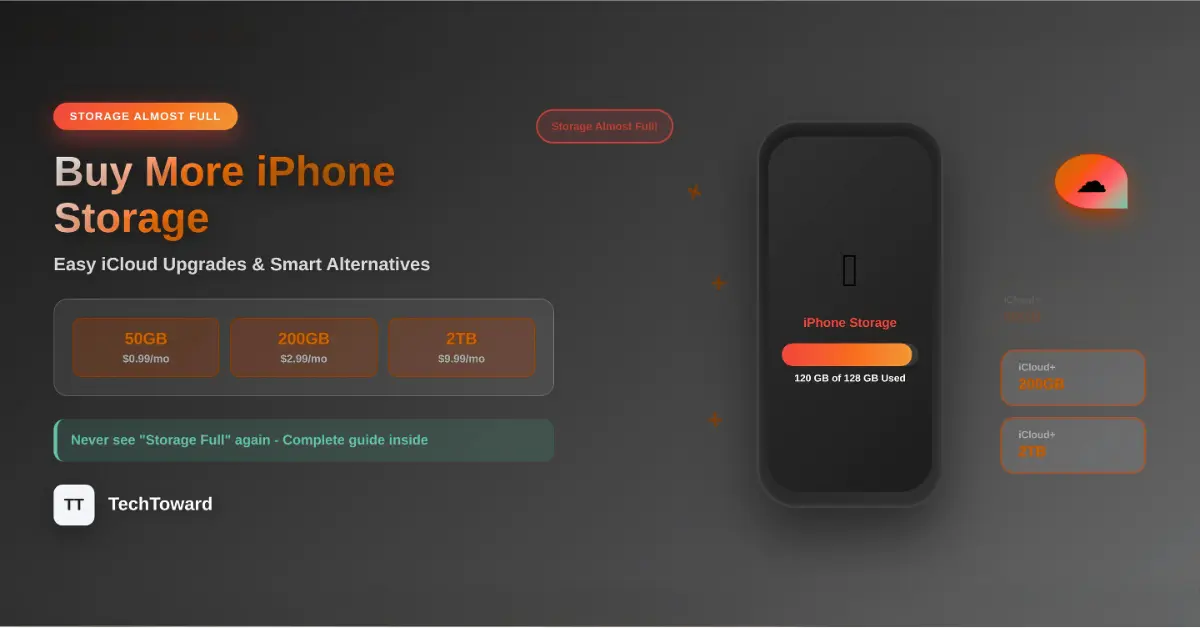Buying more storage on iPhone may feel confusing at first, but with the right steps, you can expand your space easily, whether through iCloud upgrades or smart alternatives. This guide will walk you through everything from beginner basics to advanced strategies, ensuring you never have to worry about “Storage Almost Full” messages again.
Why iPhone Storage Matters
Running out of storage is one of the most common frustrations for iPhone users. Whether you’re trying to download a new app, capture a 4K video, or save a batch of photos, your phone’s limited space can stop you in your tracks. Unlike some Android devices, iPhones don’t have expandable memory via microSD cards.
That leaves you with two main options:
-
Buy more iCloud storage (Apple’s cloud-based storage).
-
Optimize storage locally (clear space, offload apps, use external drives).
In this article, you’ll learn exactly how to buy more storage, plus smart hacks to manage space effectively.
Understanding iPhone Storage Basics
Before you spend money, it’s important to know the difference between device storage and iCloud storage:
-
Device storage: The built-in memory of your iPhone (e.g., 128GB, 256GB, 512GB, 1TB). This cannot be expanded after purchase.
-
iCloud storage: Apple’s cloud service where you can store photos, videos, backups, and files. This can be upgraded anytime for a small monthly fee.
Key point: If your iPhone’s internal storage is full, you cannot physically “add” more GB. But you can free space or buy extra iCloud storage to keep your data safe without cluttering your phone.
Why iPhone Storage Needs Tend to Increase
As your usage evolves — filming higher-resolution video, storing larger app caches, or using richer AR/VR content — your demand for storage naturally climbs. Apple’s newer models always push the envelope: for example, the upcoming iPhone 17 is rumored to support more advanced camera setups and media formats that generate larger file sizes. To explore the full specs and what new storage challenges might come, check out TechToward iPhone 17 specs & features article.
That’s why investing in extra storage (cloud or external) isn’t just solving your current problem — it’s preparing for future needs.
How to Buy More iCloud Storage on iPhone (Step-by-Step Guide)
If you see the pop-up “iCloud Storage Full,” here’s how to upgrade:
Step 1: Open Settings
-
Unlock your iPhone and go to the Settings app.
-
Tap your Apple ID name at the top.
Step 2: Navigate to iCloud
-
Select iCloud.
-
Tap Manage Account Storage or Manage Storage.
Step 3: Choose “Buy More Storage” or “Upgrade to iCloud+”
-
You’ll see different storage plans.
Step 4: Pick a Plan
Apple currently offers:
-
50GB plan – ideal for light users.
-
200GB plan – perfect for families or heavy photo/video usage.
-
2TB plan – best for professionals, vloggers, or anyone with massive data.
Step 5: Confirm Payment
-
Tap Buy (or Upgrade).
-
The amount is billed monthly via your Apple ID payment method.
✅ Done! Your iCloud storage is upgraded instantly.
Apple One: A Smarter Way to Save Money
Instead of only buying iCloud storage, you can subscribe to Apple One. It bundles iCloud+ with Apple Music, Apple TV+, Apple Arcade, and more—often at a cheaper combined price.
For example:
-
Individual Plan: 50GB storage + Apple services.
-
Family Plan: 200GB shared among up to 5 people.
-
Premier Plan: 2TB storage with full Apple services.
👉 If you already use multiple Apple services, Apple One is the smartest way to “buy more storage” without paying separately.
Alternative Ways to Expand iPhone Storage
Sometimes buying iCloud storage isn’t enough—or you may prefer alternatives. Here are practical options:
1. Use External Storage Devices
-
Lightning or USB-C flash drives (e.g., SanDisk iXpand).
-
Wireless drives (e.g., Western Digital My Passport Wireless).
-
These allow you to transfer photos, videos, and files off your iPhone.
2. Use Cloud Storage Alternatives
-
Google Drive, Dropbox, or OneDrive offer free and paid plans.
-
These work seamlessly with iPhone apps and can store large files.
3. Optimize iPhone Storage Settings
-
Turn on Optimize iPhone Storage in iCloud Photos.
-
Your iPhone will keep smaller, compressed versions of photos locally while storing full-resolution images in iCloud.
4. Offload Unused Apps
-
Go to Settings > General > iPhone Storage.
-
Enable Offload Unused Apps.
-
This removes app data but keeps your documents and progress safe.
Advanced Tips for Experienced Users
If you’re already familiar with iCloud upgrades but still run into space issues, try these advanced tactics:
-
Transfer old photos/videos to a computer or external SSD regularly.
-
Use HEIF/HEVC formats (default on iPhones) for smaller file sizes.
-
Clear WhatsApp or iMessage media (these can take up gigabytes).
-
Manage downloads in Apple Music/Spotify/Netflix by deleting offline files you don’t need.
Alternative: Buy a Higher-Capacity iPhone
If you consistently run out of space and don’t want to rely on cloud subscriptions, the most future-proof option is to buy an iPhone model with more built-in storage.
-
128GB → good for light users.
-
256GB → sweet spot for most people.
-
512GB → recommended for creators or gamers.
-
1TB → best for professionals shooting 4K/ProRAW video.
Yes, it costs more upfront, but it can save you from ongoing monthly subscription fees.
Real-Life Example
Take Sarah, a content creator. She constantly ran out of storage while filming 4K videos. Instead of deleting old memories, she upgraded to the 2TB iCloud+ plan, and now all her footage uploads automatically. She also uses an external SSD for long-term archiving.
On the other hand, Amir, a student, didn’t want to pay monthly. He chose the 200GB Google One plan to store his lecture recordings and documents while keeping his iPhone light.
Both solutions worked, depending on their needs.
Pros & Cons of Buying More iCloud Storage
| Pros | Cons |
|---|---|
| Easy to set up | Monthly subscription cost |
| Automatically syncs data | Dependent on internet |
| Protects against data loss | Not expandable offline |
| Works across all Apple devices | Limited to Apple ecosystem |
FAQs: Buying More Storage on iPhone
Q1: Can I add physical storage to my iPhone?
No, iPhones don’t support microSD cards. You can only upgrade iCloud storage or use external drives.
Q2: What happens if I stop paying for iCloud storage?
Your iCloud data remains safe but becomes read-only. New data won’t upload until you resubscribe or delete files.
Q3: Is iCloud storage worth it?
Yes. For most users, even the 50GB plan is affordable and prevents data loss.
Q4: How do I check what’s taking up space?
Go to Settings > General > iPhone Storage. It shows apps and files sorted by usage.
Q5: Can I share iCloud storage with family?
Yes, with Family Sharing, the 200GB and 2TB plans can be shared with up to 5 family members.
Conclusion:
Running out of iPhone storage doesn’t have to be stressful. By upgrading your iCloud plan, considering Apple One, or using external/cloud alternatives, you can easily keep your photos, videos, and files safe.
👉 The best choice depends on your needs:
-
Light user: 50GB iCloud+ plan.
-
Family or heavy user: 200GB or 2TB plan.
-
Pro creator: Combine 2TB iCloud with external SSDs.
Don’t wait until your storage is full again. Upgrade now and enjoy your iPhone without limits.