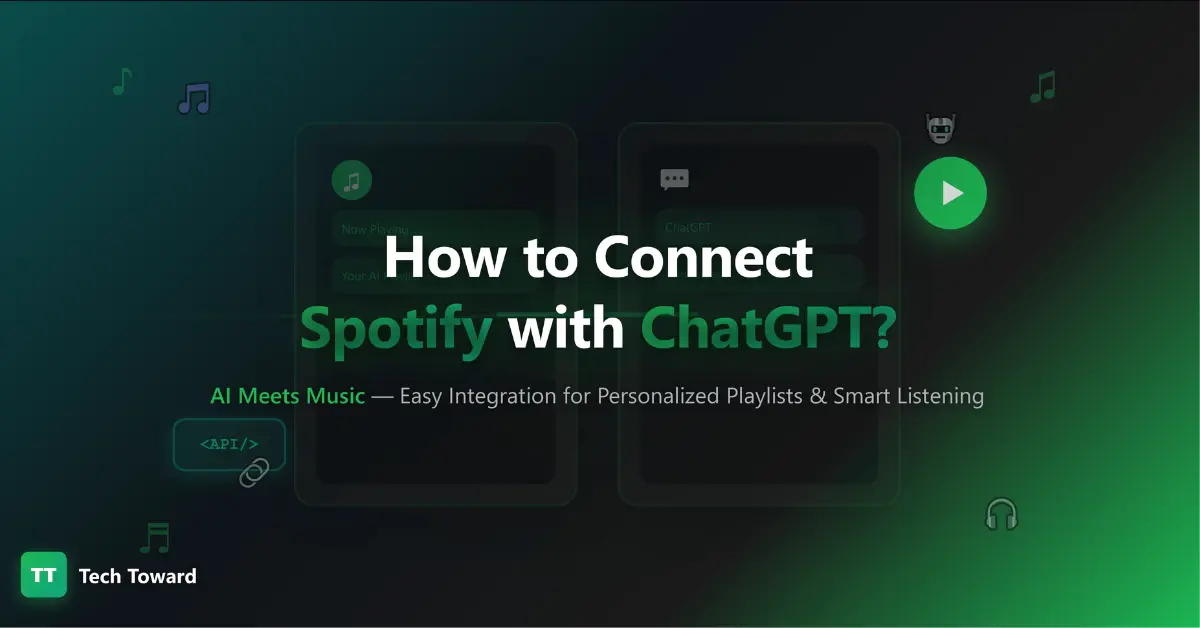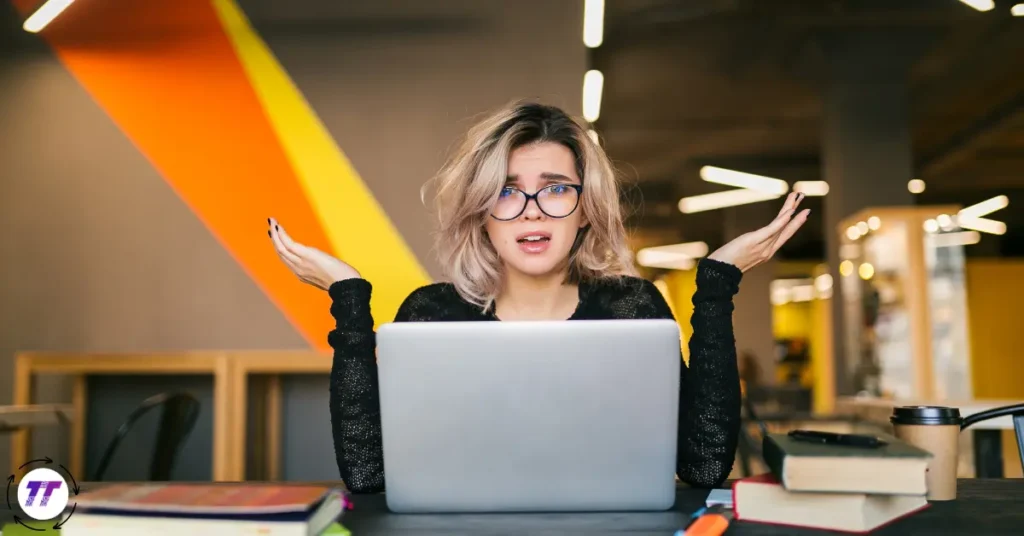Short Summary
“How to connect Spotify with ChatGPT?” might sound technical, but it’s easier than you think. With the right setup, you can link your Spotify account to ChatGPT and ask it to recommend, create, or even play music directly—no manual searching required.
What Does “Connect Spotify with ChatGPT” Mean?
Connecting Spotify with ChatGPT means giving ChatGPT access (with your permission) to your Spotify data—like playlists, artists, or recently played songs—so it can personalize music recommendations or even manage your playlists.
This connection happens through official integrations or APIs (Application Programming Interfaces) that allow ChatGPT to interact with Spotify securely.
Two Main Ways to Connect Spotify with ChatGPT
1. For Regular Users (Easiest Option)
If you’re not a developer, this is the simplest way to connect Spotify to ChatGPT:
- Open your ChatGPT app or web version.
- Ask something music-related like, “Spotify, create a playlist for my morning jog.”
- ChatGPT will prompt you to connect your Spotify account.
- Click “Connect” or “Authorize.”
- Log into Spotify and grant access.
- Once linked, you can say things like:
- “Play the latest album by Coldplay.”
- “Create a chill study playlist.”
- “Recommend upbeat tracks for a gym workout.”
- “Play the latest album by Coldplay.”
Pros:
- No coding needed
- Quick setup
- Smooth integration
Cons:
- Features may vary by region
- Limited to what the integration supports
This official connection is gradually being rolled out across ChatGPT apps.
2. For Developers & Power Users (Custom Integration)
If you want more control or want to build your own app or plugin, you can use the Spotify API and ChatGPT API together.
Here’s how you can do it:
Step 1. Get Spotify Developer Credentials
Create a Spotify Developer account and register your app. You’ll receive a Client ID and Client Secret.
Step 2. Set Up OAuth Authorization
Spotify uses OAuth to securely connect apps. The flow goes like this:
- Redirect the user to Spotify’s authorization page.
- User grants permissions (called “scopes”).
- Spotify returns a code.
- Exchange that code for an access token and refresh token.
- Use these tokens to make API calls (like reading playlists or adding songs).
Step 3. Connect to ChatGPT
You can use OpenAI’s ChatGPT API or build a ChatGPT plugin that interacts with Spotify’s API endpoints.
For example:
- User: “Make a playlist of relaxing lo-fi songs.”
- ChatGPT: Interprets intent → Calls Spotify API → Creates playlist → Returns a Spotify link.
Step 4. Maintain the Connection
Spotify tokens expire, so you’ll need to refresh them automatically to keep the integration alive.
Step 5. Test and Improve
Make sure ChatGPT correctly interprets commands like:
- “Add these songs to my focus playlist.”
- “Play something energetic.”
If errors occur, set up fallback messages (“That action isn’t supported” or “Please reconnect your Spotify account”).
Step-by-Step Guide (Non-Technical Version)
| Step | Action |
| 1 | Open ChatGPT (web or mobile). |
| 2 | Ask: “Spotify, play me some relaxing music.” |
| 3 | ChatGPT prompts you to connect your Spotify account. |
| 4 | Click Connect / Authorize. |
| 5 | Log into Spotify and grant access. |
| 6 | ChatGPT confirms the connection. |
| 7 | Start using Spotify through ChatGPT with natural commands. |
Advanced Tips & Important Notes
🎯 Spotify API Limitations
- Some Spotify data and features (like editorial playlists) may be restricted.
- Not all actions (like playback control) are always available in every integration.
🔐 Privacy & Permissions
Always grant only the permissions you need—such as “read playlist” or “modify playlist.” ChatGPT only accesses metadata, not audio files or your private listening data.
🧠 Smart Prompt Design
To get the best results, try descriptive prompts like:
- “Find calm background music for reading.”
- “Create a playlist with upbeat Latin dance tracks.”
- “Add three 80s pop songs to my favorites.”
ChatGPT interprets your intent and sends the right instructions to Spotify.
⚙️ Error Handling
If Spotify access expires or you revoke permission, ChatGPT will prompt you to reconnect. Reauthorization is simple—just log in again.
Real-Life Example
A music lover connected her Spotify to ChatGPT and said:
“Make me a playlist for a cozy Sunday brunch.”
ChatGPT automatically created a playlist with soft indie and jazz tracks that fit the mood perfectly.
Another user built a small custom plugin called PlaylistAI, allowing ChatGPT to generate playlists from natural language prompts like:
“Create a 90s rock playlist with at least 30 songs.”
These examples show how easy—and fun—it can be to blend music with AI.
FAQs
Q: Is it safe to connect Spotify with ChatGPT?
Yes. The connection uses Spotify’s secure OAuth system. ChatGPT can’t access your password or private audio files.
Q: Can ChatGPT control Spotify playback (play/pause)?
That depends on your region and integration. Most connections focus on recommendations and playlists, not full playback control.
Q: Do I need a Spotify Premium account?
Not always. Most playlist and recommendation features work with free accounts, but playback or high-quality streaming may require Premium.
Q: Does it cost extra to connect Spotify and ChatGPT?
No. Connecting is free. Only usage of OpenAI’s premium features or APIs might have costs.
Q: What if my connection stops working?
Tokens may expire. Just reconnect by reauthorizing Spotify inside ChatGPT.
Q: When will this feature be available worldwide?
The rollout is ongoing. If it’s not yet available in your account, check back periodically as OpenAI expands support.
Conclusion
Connecting Spotify with ChatGPT transforms how you experience music. You can chat naturally with AI to discover, create, or organize playlists—no more endless searching or manual curation.
Whether you’re a casual listener or a developer wanting to build custom integrations, the process is clear, secure, and powerful.
Now’s the time to try it out:
Open ChatGPT and say,
“Spotify, make me a playlist for a sunset drive.”
Watch how AI and music blend effortlessly — your personal DJ, powered by ChatGPT.