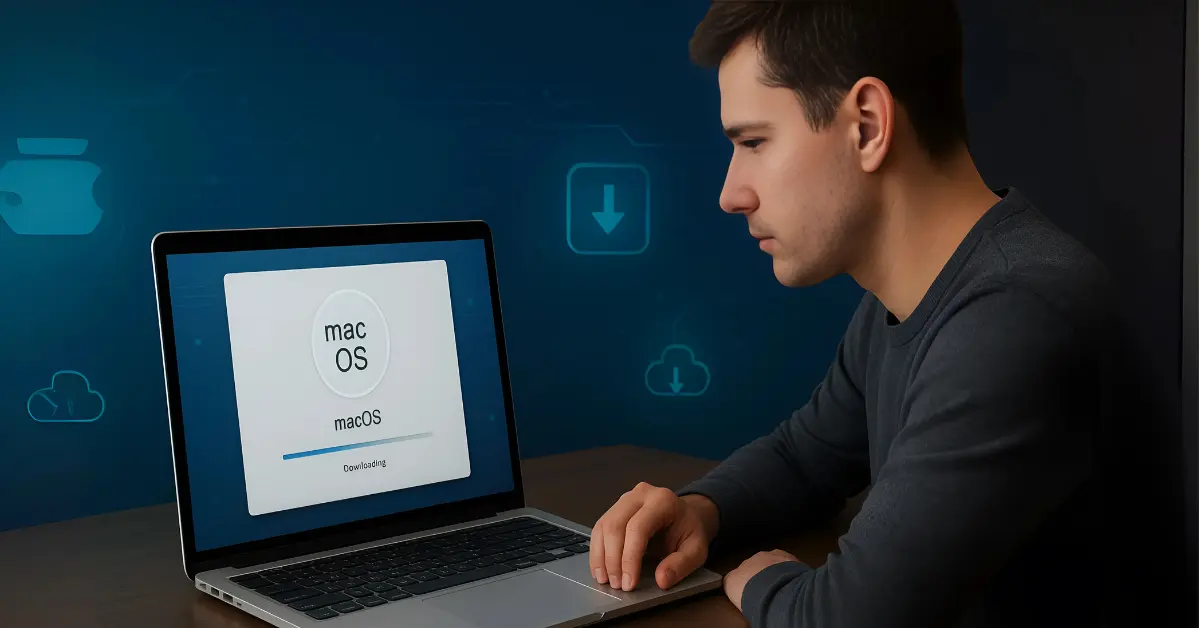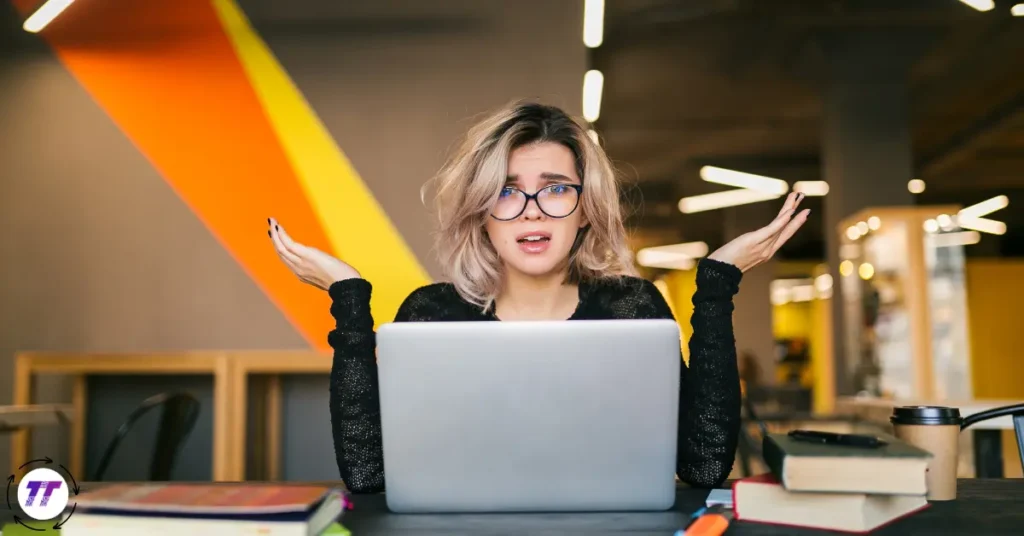Downloading and installing macOS may seem intimidating, but with the right steps, you can upgrade or reinstall your Mac’s operating system smoothly and safely. Whether you’re setting up a new Mac, reinstalling after an issue, or updating to the latest version, the process is much easier than it looks.
What is macOS? (A Beginner’s Overview)
macOS is Apple’s official operating system for Mac computers, including the MacBook, iMac, Mac mini, and Mac Studio. It powers everything you do—from browsing the web to editing videos—and receives regular updates for security, performance, and new features.
Just like Windows on PCs, macOS needs updates and occasional reinstallation to keep your computer running at its best.
Here’s why people usually want to download and install macOS:
- Upgrading to the latest version (e.g., macOS Ventura, Monterey, or Sonoma).
- Reinstalling macOS to fix problems like slow performance, glitches, or errors.
- Installing on a new drive after replacing or formatting your Mac’s storage.
- Downgrading to an earlier version (advanced users only).
Key Things to Know Before Installing macOS
Before jumping into the installation process, here are a few important things to prepare:
- Check Compatibility
Not every Mac can run the latest macOS. Visit Apple’s official macOS compatibility list to confirm your model supports the version you want.
- Back Up Your Data
Use Time Machine or a cloud backup service to make sure your files are safe in case something goes wrong.
- Free Up Space
macOS installation usually requires at least 20–30 GB of free space. Clean up unnecessary files or apps.
- Stable Internet Connection
Downloading macOS can take several gigabytes of data, so a reliable Wi-Fi connection is crucial.
- Power Source
If you’re on a MacBook, plug it into power before starting the installation to avoid interruptions.
How to Download macOS from the App Store (Simple Method)
The easiest way to get macOS is directly from the Mac App Store.
Step-by-Step Guide:
- Open the App Store on your Mac.
- Search for the version of macOS you want (e.g., “macOS Sonoma”).
- Click Get → This will open System Settings > Software Update.
- Select Download and Install.
- Follow the on-screen prompts. Your Mac may restart several times during installation.
✅ Tip: If you’re installing the latest macOS, Apple usually notifies you in System Settings > General > Software Update.
How to Create a Bootable macOS USB Installer (Advanced Method)
For advanced users—or when you need to install macOS on multiple devices—it’s better to create a bootable USB installer.
What You’ll Need:
- A 16GB (or larger) USB flash drive.
- The macOS installer (downloaded from the App Store).
- Basic knowledge of Terminal commands.
Steps to Create a Bootable Installer:
- Download the macOS installer from the App Store.
- Insert your USB flash drive and open Disk Utility.
- Erase the drive → Choose Mac OS Extended (Journaled) with GUID Partition Map.
- Erase the drive → Choose Mac OS Extended (Journaled) with GUID Partition Map.
- Open Terminal and run the following command (example for macOS Sonoma):
sudo /Applications/Install\ macOS\ Sonoma.app/Contents/Resources/createinstallmedia –volume /Volumes/MyUSB
- Enter your password when prompted.
- Once complete, restart your Mac and hold Option (⌥) while booting.
- Select the USB installer to start macOS installation.
How to Reinstall macOS Using Recovery Mode
If your Mac won’t boot properly or you want a clean install, you can use macOS Recovery Mode.
Here’s How:
- Shut down your Mac.
- Restart and hold the right key combo:
- Intel Macs: Command (⌘) + R → Reinstall the latest installed macOS.
- Apple Silicon (M1/M2/M3 Macs): Press and hold Power button until “Options” appears.
- Intel Macs: Command (⌘) + R → Reinstall the latest installed macOS.
- From the macOS Utilities window, select Reinstall macOS.
- Follow the on-screen instructions.
💡 Pro Tip: If you’re reinstalling because of issues like startup errors or unusual screen problems (e.g., orange screen issues on some MacBook Pros), check out this guide on fixing MacBook Pro orange screen problems.
Real-Life Example: Installing macOS After Drive Replacement
Imagine you’ve replaced your MacBook’s hard drive with a new SSD. When you boot up, the screen is blank—no macOS.
Here’s what you’d do:
- Boot into Recovery Mode.
- Open Disk Utility → Format the new drive.
- Choose Reinstall macOS.
- Connect to Wi-Fi and let macOS download from Apple servers.
- Follow setup steps after installation.
This process turns a blank drive into a fully working macOS system.
Common Issues When Installing macOS (and Fixes)
- Not Enough Space: Delete unused files or move them to an external drive.
- Installer Won’t Start: Try restarting in Safe Mode.
- Mac Stuck on Apple Logo: Boot into Recovery Mode and reinstall macOS.
- Wi-Fi Disconnects During Download: Use a wired Ethernet connection for stability.
If your Mac is acting up—even after installation—don’t worry. Small tweaks, safe mode checks, or fixes like resolving MacBook Pro orange screen issues can bring it back to life.
FAQs: How to Download and Install macOS
1. Can I install macOS without the App Store?
Yes. You can use Recovery Mode or a bootable USB installer to install macOS without the App Store.
2. How long does macOS installation take?
On average, it takes 30 minutes to 2 hours, depending on your Mac model and internet speed.
3. Do I need to back up before installing macOS?
Absolutely. A backup ensures you don’t lose important files if something goes wrong.
4. Can I downgrade macOS to an older version?
Yes, but it requires creating a bootable installer of the older version and erasing your current system.
5. Why can’t I find macOS in the App Store?
Apple sometimes hides older versions. Check Apple’s official support page with direct download links.
Final Thoughts
Installing or reinstalling macOS is a straightforward process once you know the right steps. Whether you’re upgrading to the latest version, creating a bootable installer for multiple devices, or troubleshooting through Recovery Mode, Apple has built reliable tools to make it seamless.
👉 Ready to get started? Back up your data, grab a stable internet connection, and give your Mac the fresh start it deserves with the latest macOS.