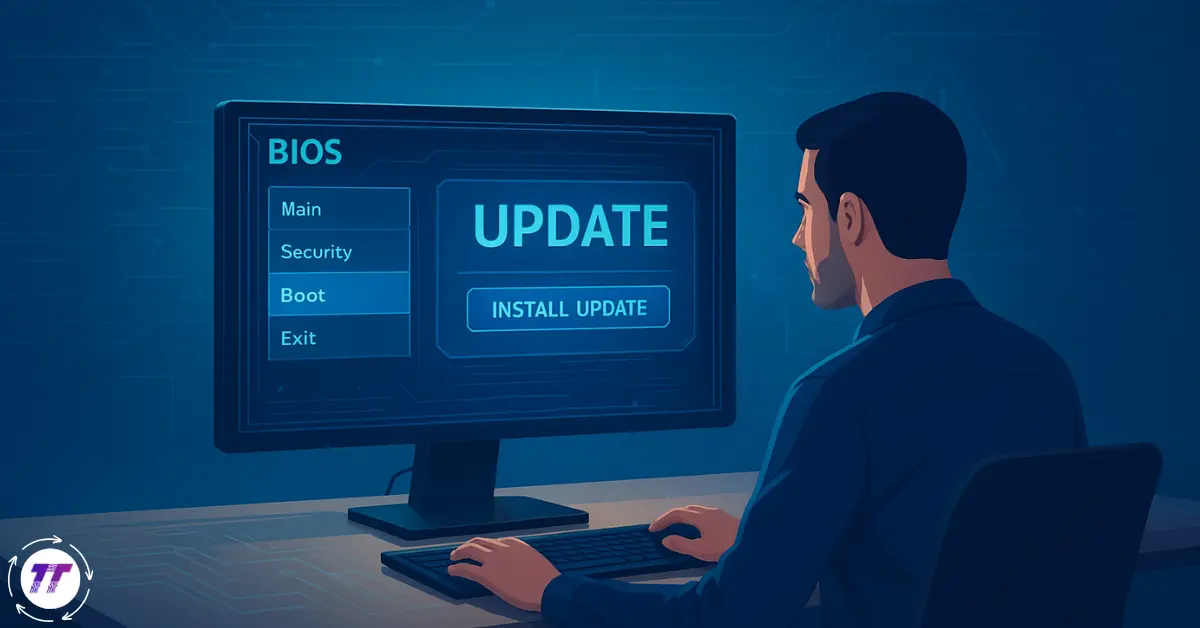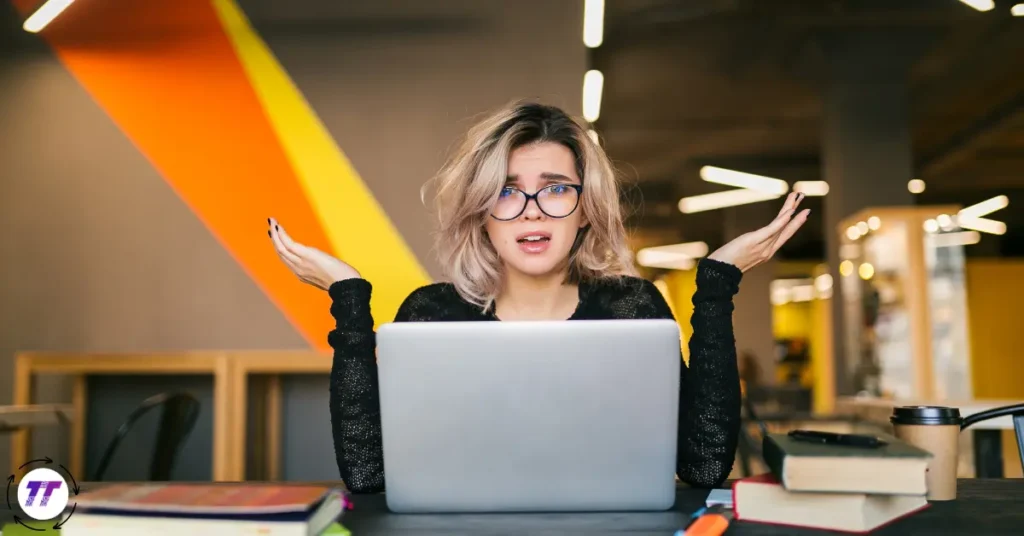Why a BIOS Update Matters
If your PC is experiencing boot errors, random crashes, or compatibility issues with new hardware, you may need a BIOS update. The Basic Input/Output System (BIOS) — or its modern version, UEFI firmware — is the low-level software that helps your operating system communicate with your hardware.
Updating the BIOS can:
- Improve system stability
- Fix known bugs
- Enhance compatibility with new processors, RAM, or GPUs
- Add new security patches
In this guide, we’ll cover how to install a BIOS update safely, step by step, whether you’re on Windows 10 or Windows 11. You’ll also learn the risks, benefits, and best practices to keep your PC running smoothly.
What is BIOS and Why Update It?
Understanding BIOS and UEFI Firmware
- BIOS (Basic Input/Output System): The legacy firmware that initializes hardware before booting into Windows.
- UEFI (Unified Extensible Firmware Interface): The modern replacement for BIOS, offering faster boot times, secure boot, and better hardware support.
Both serve the same purpose: bridging the gap between your motherboard hardware and the operating system.
When Should You Update BIOS?
You don’t need to update your BIOS regularly. Unlike Windows updates, BIOS updates are only necessary if:
- You’ve upgraded to a new CPU or RAM not supported by your current BIOS version.
- Your system is unstable or crashing.
- The motherboard manufacturer recommends a BIOS patch for security or performance.
- You’re facing boot issues that may be resolved by firmware updates.
⚠️ Important: If your system is working fine, a BIOS update is not always needed. Updating incorrectly can cause more harm than good.
Preparing for a BIOS Update
Before jumping into the update process, proper preparation ensures a smooth experience.
Step 1: Find Your Current BIOS Version
- Press Windows + R and type msinfo32.
- In the System Information window, look for BIOS Version/Date.
- Note the manufacturer (ASUS, MSI, Dell, HP, etc.) and motherboard model.
Alternatively, you can check via:
- Command Prompt: Type wmic bios get smbiosbiosversion.
- BIOS Setup/Boot Menu: Restart your PC, press DEL/F2/F10 during startup, and check the version listed.
Step 2: Identify Your Motherboard Model
If you built your own PC, the motherboard model is essential. To find it:
- In Command Prompt, type: wmic baseboard get product, Manufacturer.
- Or check the motherboard physically (printed near the CPU socket).
Step 3: Download the Correct BIOS Update
- Visit your motherboard manufacturer’s official website.
- Navigate to the Support/Downloads section.
- Enter your motherboard model or laptop model.
- Download the latest compatible BIOS update.
⚠️ Never download BIOS updates from unofficial sites. Always use the manufacturer’s website to avoid malware or bricked systems.
Methods to Update BIOS
There are several ways to install a BIOS update. The method depends on your hardware and manufacturer.
Method 1: Windows BIOS Update (Using Manufacturer Software)
Many modern manufacturers (ASUS, MSI, Gigabyte, Dell, HP, Lenovo) provide Windows utilities for BIOS updates.
Steps:
- Install the official update tool (e.g., ASUS EZ Update, MSI Live Update, Dell Command Update).
- Run the tool — it will detect your BIOS version.
- If an update is available, follow on-screen prompts to install.
- Restart your PC when prompted.
✔️ Pros: Easy, automated, beginner-friendly.
❌ Cons: Slightly riskier since a Windows crash during update could corrupt BIOS.
Method 2: BIOS Update USB (Using BIOS Flash Utility)
This is the most reliable method.
Steps:
- Format a USB drive to FAT32.
- Copy the downloaded BIOS file onto the USB.
- Restart your PC and enter the BIOS setup (press DEL/F2/F10).
- Look for EZ Flash / Q-Flash / M-Flash / Instant Flash (name varies by manufacturer).
- Select the BIOS file from the USB drive.
- Confirm update → The system will reboot and install.
✔️ Pros: Safer, not dependent on Windows stability.
❌ Cons: Requires manual setup.
Method 3: Using Bootable DOS USB
Some older motherboards only support DOS-based updates.
Steps:
- Create a bootable USB with Rufus.
- Copy BIOS update files to the USB.
- Boot from the USB and run the BIOS flash utility.
⚠️ This method is rare and usually used for older systems.
BIOS Update Risks You Should Know
Like any firmware update, a BIOS update carries risks:
- System Bricking: If power is lost during the update, the motherboard may become unusable.
- Incompatibility: Installing the wrong BIOS version can cause boot failures.
- Data Loss: While rare, crashes may affect system files.
💡 Pro Tip: Always keep your system connected to a UPS or laptop battery during updates.
Reset BIOS After Update
After updating, it’s a good idea to reset the BIOS to the default settings:
- Enter BIOS setup (press DEL/F2 during boot).
- Select ‘Load Optimized Defaults’ or ‘Reset BIOS’.
- Save and exit.
This ensures new firmware settings work correctly with your hardware.
FAQs About BIOS Updates
1. How long does a BIOS update take?
Usually 5–10 minutes, depending on your system.
2. Can I update BIOS from Windows 10 to Windows 11?
Yes. The process is the same for both Windows 10 BIOS update and Windows 11 BIOS update.
3. Will a BIOS update improve performance?
Not directly. It won’t increase FPS in games but may improve stability and hardware compatibility.
4. Can a BIOS update fix boot menu issues?
Yes, if your boot menu is malfunctioning due to outdated firmware.
5. What if the BIOS update fails?
- Some motherboards support Dual BIOS, allowing recovery.
- Otherwise, you may need professional repair or a BIOS chip replacement.
Pros and Cons of Updating BIOS
✅ Pros:
- Fixes stability issues
- Adds new CPU/RAM compatibility
- Improves boot menu & UEFI features
- Fixes security vulnerabilities
❌ Cons:
- Risk of bricking motherboard
- No noticeable performance boost unless fixing an issue
- Requires careful preparation
Case Example: Windows BIOS Update on Dell Laptop
A Dell Inspiron laptop from 2018 experienced random blue screens. After updating to the latest compatible BIOS, system stability improved significantly. The update fixed memory handling bugs and enhanced Windows 11 compatibility.
Conclusion: Should You Update Your BIOS?
Updating the BIOS is not something you do every month — it’s a precision fix, not a routine update. If your PC is stable, you may not need it. But when facing hardware issues or upgrading to new components, a BIOS update can make your system smoother and more reliable.
👉 Takeaway: Always:
- Verify your BIOS version.
- Download from official sources.
- Use a safe method (preferably USB).
If you follow this guide, updating your BIOS should be safe, effective, and worth the effort.
Have you ever updated your BIOS? Did it fix your system issues or cause new ones? Share your experience in the comments!