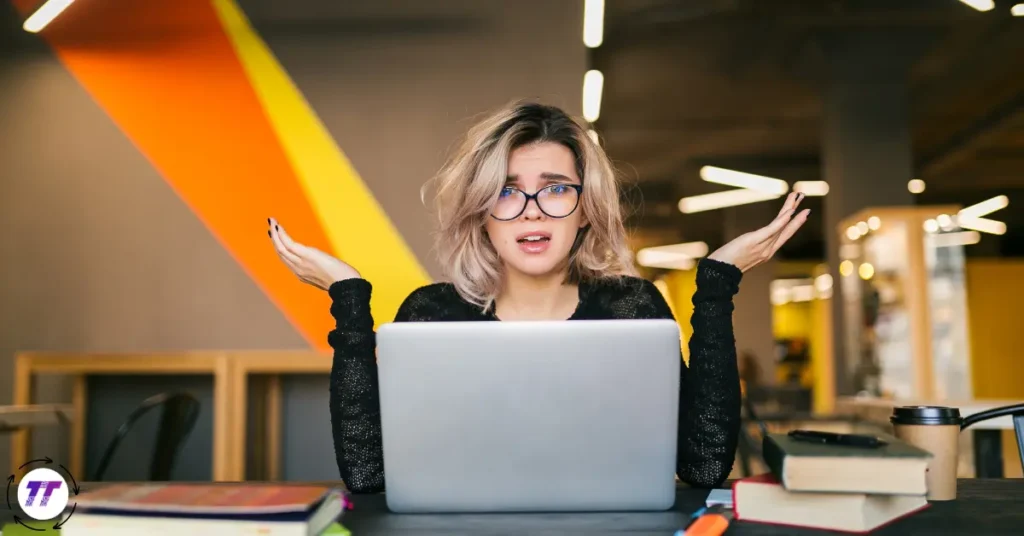How to Upgrade Windows 10 to Windows 11 may feel a bit overwhelming at first, but with the right steps, you can complete the upgrade safely and confidently — preserving your files and apps while moving into the fresh world of Windows 11.
What is this upgrade all about?
A basic explanation for beginners
If you’re running Windows 10 and want to move to Windows 11, you’re essentially performing an upgrade — not just installing an update. This means you’re moving from one major version of Windows to another. The great news: if your PC qualifies, the upgrade is free.
Why should you consider it?
- Windows 10’s official support ends on October 14, 2025, after which security updates and technical assistance will stop for typical users.
- Windows 11 delivers new features (fresh design, improved multitasking, better security foundations) and is the future direction of Microsoft’s OS.
So, for many users upgrading is the smart move — but only if your hardware supports it and you’ve prepared properly.
Advanced insights for experienced readers
If you’re comfortable with systems and compatibility details, here are some deeper points worth knowing:
- Hardware compatibility: Windows 11 has stricter requirements than Windows 10. For example it expects TPM 2.0, Secure Boot, UEFI firmware and a 64-bit processor architecture.
- Preserving apps & data: Most in-place upgrades will keep your files, apps and settings — but there are edge cases if you have specialty drivers, heavily customised systems or unsupported hardware.
- Fallback window: After upgrading you typically have around 10 days to roll back to Windows 10 while keeping your data, if you encounter issues.
- Unsupported hardware caveats: It’s technically possible to install Windows 11 on unsupported hardware, but you may face instability, missing updates or voided support.
In short: you’ve got the power and flexibility — but you’ll want to plan and evaluate before hitting “upgrade”.
Step-by-Step: How to Upgrade from Windows 10 to Windows 11
Here’s a clear practical list you can follow.
1. Verify your PC meets minimum requirements
- Use the official PC Health Check tool or check via Settings whether your PC is eligible.
- Key requirements include: 64-bit CPU, 4 GB+ RAM (but more is recommended), TPM 2.0, Secure Boot, UEFI firmware and adequate disk space.
- If your PC does not qualify, you still have options (see below), but you may face downsides.
2. Backup your data
Firstly, back up your important files. Use an external drive, cloud storage or both. It’s just smart insurance.
3. Ensure your Windows 10 is up-to-date
- Go to Settings → Update & Security → Windows Update and install all pending updates. This helps smooth the upgrade.
- Make sure your system is activated and you have enough free disk space.
4. Choose the upgrade method
You have multiple routes to upgrade:
- a) Via Windows Update
- Go to Settings → Windows Update. If your PC is eligible, you may see a banner like “Upgrade to Windows 11 is ready”. Click “Download and install”.
- b) Using the Windows 11 Installation Assistant
- Download the Installation Assistant from Microsoft’s site, run it and follow prompts. It will check compatibility and then guide you.
- c) Using a Windows 11 ISO / bootable media (for advanced users or clean install)
- Download the Windows 11 ISO. Create a bootable USB. Choose “Upgrade this PC now” if you want to preserve files, or “Custom install” for a clean start. Note: clean install will remove apps/settings unless you back those up separately.
5. Start the upgrade
- Launch the tool (whether Windows Update or Installation Assistant) and let it run. The PC will download Windows 11, prepare installation files, then reboot multiple times.
- During setup, choose to keep your personal files and apps (this is default if you select “Upgrade”).
- Ensure the machine is connected to power (if laptop) and internet during the install.
6. After installation: checks & updates
- Once you land on the Windows 11 desktop, go to Settings → System → About and verify the version and activation status.
- Immediately check Settings → Windows Update and install any post-upgrade updates (drivers, firmware).
- Check that your important apps run correctly. If you had unusual configurations or third-party drivers, you might need to reinstall/patch them.
7. (Optional) Going back to Windows 10
- If you encounter issues and want to revert, go to Settings → System → Recovery → “Go back” (if within the allowed period, usually ~10 days).
- After the allowed rollback window, reverting requires a full reinstall of Windows 10 (with backup).
Real-Life Example / Anecdote
Let me share a real-life scenario: A friend of mine (let’s call her Aliyah) bought a fairly recent laptop two years ago and was happily running Windows 10 Home. She saw the “Upgrade to Windows 11” prompt but hesitated because she worried about compatibility and losing settings.
Here’s how she handled it:
- She used the PC Health Check tool — it said her PC was compatible (TPM 2.0 activated, Secure Boot enabled).
- She backed up her important documents and photos to an external SSD and also synced them with cloud storage.
- She updated Windows 10 fully, then chose the method via Windows Update to upgrade.
- The upgrade took about 30–40 minutes from “download” to “desktop.” Afterward she found her files, apps (Office, Spotify, etc.) all intact.
- She noticed the new interface of Windows 11 felt cleaner, and the machine seemed slightly snappier (especially when using Snap Layouts and multiple desktops).
- After a week, everything worked fine — she deleted the old Windows.old folder and went on with her day.
Because she planned and took her time, the process was smooth. If she had skipped backup, ignored driver updates or forced the upgrade on incompatible hardware, she might have run into driver issues, missing features or instability — which is exactly why the earlier steps matter.
Frequently Asked Questions (FAQs)
Here are some of the common questions people search — with direct short answers first, followed by a bit of explanation.
Q: Is the upgrade from Windows 10 to Windows 11 really free?
A: Yes — if your PC meets the system requirements and you have a genuine Windows 10 license, you can upgrade to Windows 11 without extra cost.
Explanation: Microsoft confirms that eligible users can upgrade without purchasing a new licence.
Q: What happens to my files, apps and settings when I upgrade?
A: Your files, apps and settings are typically retained during an in-place upgrade.
Explanation: The upgrade process is designed to keep your personal items, but backing up is still wise.
Q: My PC doesn’t meet the requirements. Can I still upgrade?
A: Technically yes (via workarounds), but it’s not recommended because you might lose future updates, face instability and have no official support.
Explanation: Running Windows 11 on unsupported hardware can work, but there are risks.
Q: My PC is still running Windows 10. Can I keep using it?
A: Yes, you can continue using Windows 10 — but note that official support ends on October 14 2025, meaning no more free security updates.
Explanation: After end of support, your system may become more vulnerable.
Q: After upgrading, can I go back to Windows 10 if I don’t like Windows 11?
A: Yes — you generally have a ~10-day window to roll back to Windows 10 while keeping your data and apps.
Explanation: After that window, you’d need to reinstall Windows 10 manually from scratch.
Why this upgrade is worth it (trust-building & benefits)
- Security and future-proofing: Moving to Windows 11 aligns you with Microsoft’s future updates, builds and security enhancements — especially after Windows 10 support ends.
- Improved user experience: Many users report a cleaner interface, enhanced multitasking (with features like Snap Layouts) and better integration with services.
- Licence continuity: Your existing Windows 10 licence remains valid when you upgrade, so you don’t need to buy a new one (if you stay eligible).
- Smooth upgrade path: Microsoft provides tools like PC Health Check and Installation Assistant, making the upgrade accessible for most users who plan properly.
You can trust this process because Microsoft itself supports it, large numbers of users have done it successfully, and when done thoughtfully the upgrade is low-risk and high-reward.
Conclusion
Upgrading from Windows 10 to Windows 11 is a smart move in 2025 — especially if you want to keep your PC secure, modern and ready for future updates. As long as you check compatibility, back up your data, and follow the steps above, the transition can be smooth and stress-free.
Now’s the time to take action:
- Run the PC Health Check tool on your PC and verify compatibility.
- Backup your important files and documents.
- Choose when you’ll do the upgrade (pick a time when you won’t need your PC urgently).
- Initiate the upgrade via Windows Update or Installation Assistant when you’re ready.
- After upgrading, do a quick check of your key apps and drivers to ensure everything runs smoothly.
And if you want a little more reading on what happens after Windows 10 support ends, you can check: Will Windows 10 stop working after support ends? Find out now – it helps clarify your options.
By following these steps you’ll be in control, prepared and confident. Go ahead — make the upgrade and step into Windows 11 with confidence!