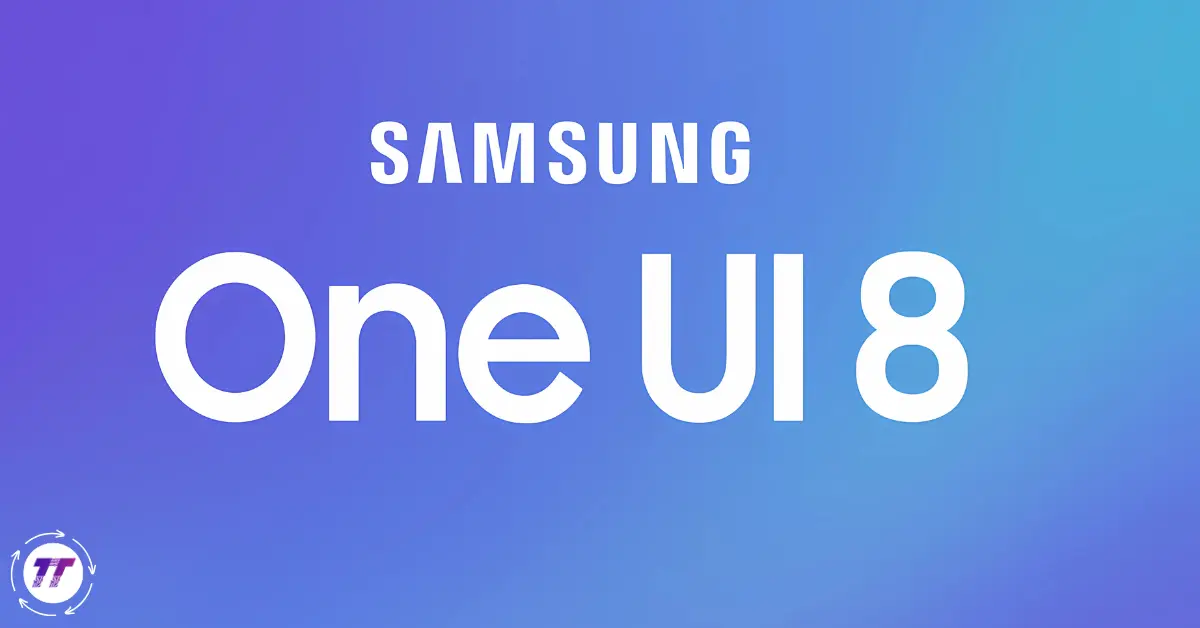What Is Samsung One UI 8? (A Beginner’s Explanation)
If you’re new to Samsung’s user interface:
- Samsung One UI 8 is the latest version of Samsung’s software layer built on top of Android.
- It’s designed to simplify your phone experience—making navigation easier, visuals cleaner, and multitasking smoother.
- Think of it as Samsung’s smart “skin” over Android, carefully refined to feel intuitive and powerful.
Advanced Insights for Tech Enthusiasts
Digging deeper into One UI 8, here’s what’s newly refined or enhanced:
1. Refined Visuals & Theme System
- Samsung has refreshed icons, status bars, and notification shades for a modern aesthetic.
- The theme engine is more robust—customize accent colors, dark mode nuances, and more.
2. Performance & Efficiency Boosts
- Under-the-hood optimizations reduce bloat and improve responsiveness.
- Background app management is smarter, reducing battery drain and promoting smoother multitasking.
3. Enhanced Multitasking Tools
- Better split-screen routines, floating windows, and quick-app switching.
- Use drag-and-drop more efficiently—perfect for power users or productivity workflows.
4. Privacy & Security Upgrades
- Stronger permission controls (e.g. one-time app access).
- Improved secure folder and biometric flows—locking down sensitive apps and data with confidence.
5. Smarter AI & One-Handed Features
- Gesture tweaks that predict scroll direction, swipe flow, and usage habits.
- Adaptive layout shifts—UI adjusts if it senses you’re using one hand.
Step-by-Step: Getting Started with One UI 8
Here’s how to make the most of One UI 8:
| Step | What to Do |
| 1. Upgrade | Ensure your Samsung device is updated via Settings → Software update. |
| 2. Explore Home Screen | Long-press to add widgets, apply themes, customize home and lock screens. |
| 3. Tailor Quick Settings | Swipe down → tap “Edit” → add toggles like Dark mode, Nearby Share. |
| 4. Set Up Multitasking | Go to Settings → Advanced features → Multi-window; experiment with split-screen and floating apps. |
| 5. Secure Your Data | Visit Settings → Biometrics and security → App permissions; choose one-time access. |
| 6. Discover One-Hand Mode | Settings → Advanced features → One-handed mode adjusts UI for comfort. |
| 7. Tweak Battery Optimization | Settings → Battery and device care → Optimization to limit battery usage of background apps. |
| 8. Customize Theme & Mode | Use Settings → Wallpaper and style to fine-tune dark mode schedule, accent color, icons. |
Real-Life Example: One UI 8 in Action
Let’s picture “Sarah,” a busy project coordinator:
- Morning commute: She uses split-screen to respond to Slack messages while checking her calendar. One UI 8’s multitasking tools make toggling between tasks smooth, with minimal lag.
- On the go: She enables one-handed mode for quick email replies—her thumb navigates the screen easily.
- Privacy first: Granting one-time location access to a delivery app gives her peace of mind—it disappears after use.
- Night mode: As evening rolls in, automatic dark mode eases eye strain without her lifting a finger—just set the schedule once.
This everyday workflow shows how One UI 8 blends usability and convenience.
Why One UI 8 Stands Out (Benefits & Trust Signals)
- Refined usability: Thoughtful layout and gestures make everything feel effortless.
- Performance-oriented: Real-world tests report faster app loading and smoother animations.
- Privacy safeguards: One-time permissions and secure folders nurture user trust.
- Visual consistency: A modern aesthetic with purposeful tweaks, not gimmicks.
- Wide support: Samsung’s reputation for long-term device support and security patches remains intact.
These strengths build confidence that One UI 8 isn’t just flashy—it’s reliable and user-first.
What new features does One UI 8 bring?
One UI 8 introduces updated visuals, enhanced multitasking, improved privacy controls, smoother performance, customizable themes, and smarter one-handed gestures.
Is One UI 8 worth upgrading to?
Absolutely—if your Samsung device supports it, the practical enhancements boost productivity, efficiency, and comfort in daily use.
How does One UI 8 improve privacy and security?
It enables one-time permissions, better biometric handling, and improved Secure Folder—helping control app access to your data more effectively.
Can I multitask better with One UI 8?
Yes—split-screen, floating windows, and seamless app switching mean you can juggle tasks without friction.
Does One UI 8 drain battery faster?
Not at all. Because performance tuning is core to the update, it actually promotes better battery behavior through optimized background processes.
FAQs
Q: What devices support Samsung One UI 8?
A: Most recent Samsung flagships and select mid-range Galaxy phones that receive major OS upgrades. Check Settings → Software update to confirm.
Q: How do I enable dark mode in One UI 8?
A: Go to Settings → Wallpaper and style, then enable Dark mode or schedule it based on your preference.
Q: Can I use split-screen and floating apps at the same time?
A: Yes! You can pin an app in split-screen and open another in a floating window for true multitasking flexibility.
Q: Is One UI 8 Android 16-based?
A: Typically, yes—Samsung aligns major One UI versions with the latest Android release, though the exact base can vary by region and device.
Q: How do I manage app permissions more securely?
A: Go to Settings → Biometrics and security → App permissions, then opt for one-time or background-restricted access for critical permissions like location or camera.
Conclusion & Your Next Step
In summary, Samsung One UI 8 is a thoughtful, polished interface upgrade that balances ease of use, performance, and privacy. Whether you’re a beginner who wants a fresh, intuitive interface or a power user craving smarter multitasking and security tools—it delivers.
If your Galaxy phone supports it, the next step is to update to One UI 8, explore its features, and customize it to your habits. Trust me—you’ll notice the difference in daily comfort and productivity.
Ready to dive in? Go to Settings → Software update and begin the upgrade—then make your Samsung experience smoother, smarter, and more secure today.
Let me know if you’d like help configuring specific features or optimizing One UI 8 for your workflow!