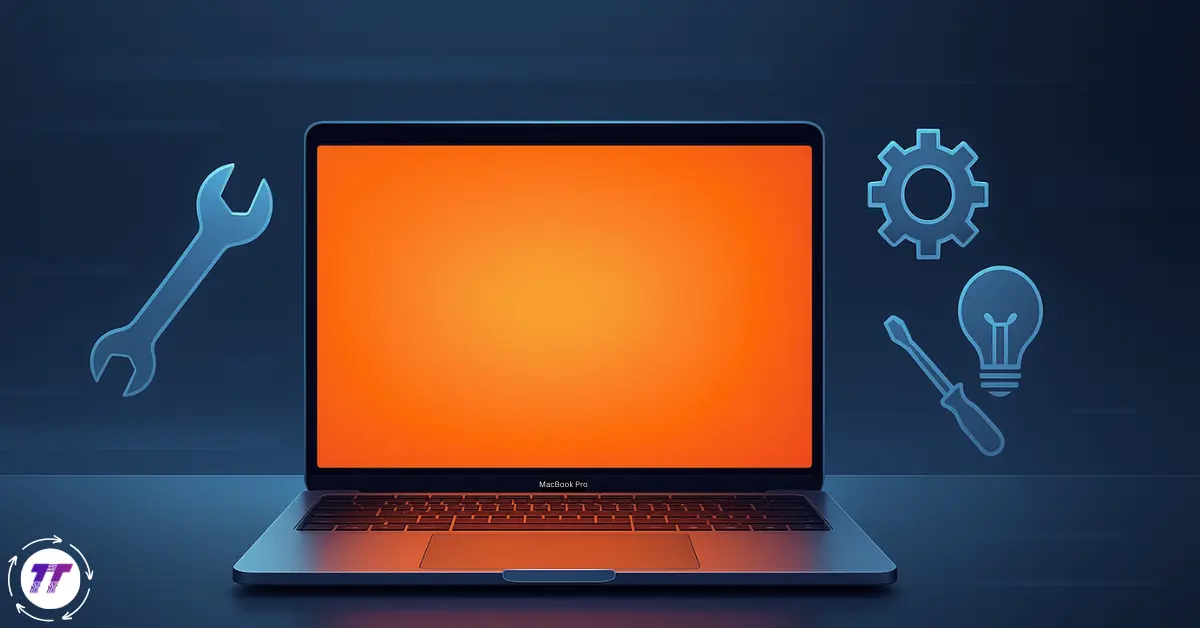If your MacBook Pro orange screen suddenly shows up and leaves you staring in confusion, you’re not alone. Many Mac users have reported this strange display issue where the screen takes on an orange or warm tint, making it difficult to use the laptop properly. The good news? In most cases, it’s not as scary as it looks. Let’s dive into what causes it, how to fix it, and how to prevent it from happening again.
What Is the MacBook Pro Orange Screen Issue?
The MacBook Pro orange screen problem is when your display suddenly turns orange, reddish, or overly warm. This can range from a slight color tint to a full orange overlay. It often happens unexpectedly and can be linked to either software or hardware glitches.
Why Does the MacBook Pro Orange Screen Happen?
Several factors can trigger this issue, including:
- Display Settings – Night Shift or True Tone may be over-adjusting colors.
- Software Bugs – macOS updates or third-party apps can sometimes interfere with display calibration.
- Graphics Card Issues – Problems with the GPU or drivers can distort colors.
- Loose or Damaged Display Cable – Hardware connections between the screen and motherboard may cause abnormal tinting.
- Overheating – Heat buildup can sometimes affect graphics rendering.
Quick Fixes You Can Try First
Before diving into advanced solutions, try these quick hacks:
- Restart your MacBook Pro – A simple reboot can clear temporary glitches.
- Toggle Night Shift – Go to System Settings > Displays > Night Shift and turn it off.
- Turn off True Tone – Under System Settings > Displays, toggle off True Tone.
- Check External Monitors – If using one, disconnect and reconnect to rule out cable or monitor issues.
Step-by-Step Solutions to Fix the Orange Screen
If quick fixes don’t help, follow these detailed steps:
1. Reset PRAM/NVRAM
- Shut down your MacBook Pro.
- Hold Option + Command + P + R while turning it on.
- Keep holding for about 20 seconds, then release.
This resets display-related settings that could be causing the orange tint.
2. Reset the SMC (System Management Controller)
- Shut down your MacBook.
- Hold Shift + Control + Option + Power button for 10 seconds.
- Release all keys and restart.
The SMC reset can fix graphics and power-related issues.
3. Boot in Safe Mode
- Restart your Mac and hold Shift until you see the login screen.
- Safe Mode disables third-party extensions that could interfere with the display.
4. Update macOS
- Go to System Settings > General > Software Update.
- Install the latest macOS version to patch known bugs.
5. Check Display Cables (Hardware Check)
If you’re comfortable, inspect the display flex cables or have a technician check them. A loose or damaged cable can cause the orange screen issue.
Preventive Tips to Avoid Future Orange Screen Problems
- Keep macOS updated – Regular updates fix display and GPU bugs.
- Avoid overheating – Use your MacBook on a flat surface with proper ventilation.
- Run regular diagnostics – Apple’s built-in diagnostics can catch hardware problems early.
- Handle with care – Don’t slam the lid or twist the screen, as this stresses display cables
When to Seek Professional Help
If you’ve tried all thour MacBook Pro orange screen still persists, it might be a deeper hardware issue such as a faulty GPU or display panel. In that case, it’se fixes and y best to:
- Book a Genius Bar appointment.
- Visit an Apple Authorized Service Provider.
- Consider a screen or GPU replacement if under warranty.
Conclusion
The MacBook Pro orange screen can be frustrating, but in most cases, it’s solvable with quick tweaks like disabling Night Shift, resetting PRAM, or updating macOS. For persistent problems, hardware inspection may be necessary. By following the steps above, you’ll not only fix the issue but also prevent it from coming back.
FAQ: MacBook Pro Orange Screen
Q: Is the MacBook Pro orange screen dangerous?
A: No, it’s usually caused by settings or minor software glitches, not permanent damage.
Q: Can overheating cause the orange screen?
A: Yes, heat can affect GPU performance, sometimes leading to color distortions.
Q: Does Apple officially recognize the orange screen issue?
A: While not a widespread recall issue, Apple Support often recommends resets and updates as solutions.
Q: Should I replace my screen if it stays orange?
A: Only if professional diagnosis shows a hardware fault like a damaged display panel.